How To Fix a Slow or Unstable Windows 7 computer. - Computers - Nairaland
Nairaland Forum / Science/Technology / Computers / How To Fix a Slow or Unstable Windows 7 computer. (29079 Views)
Tips On How To Speed Up A Slow Computer. / Quickly Get Into Your Locked Windows 7 Computer / How To Get Your Zte Mf626 Usb Modem To Work On Your Windows 7 Computer (2) (3) (4)
| How To Fix a Slow or Unstable Windows 7 computer. by NobleG1(m): 1:01am On Dec 17, 2013 |
This article assumes you are running Microsoft Windows 7 or, at least, a Windows operating system. Your system may have similar stuff with exact name or different name or location. Having a computer is one thing, ensuring its maintenance is another. Most people always wonder why their computer seems to be running slow or behaving weird. They forget, that like a car, a computer also needs maintenance. There are certain steps you can take, to ensure a faster running, secure and more efficient computer operation. Windows 7 is a powerful and fast Operating System (OS). When it starts acting funny and slow, it's an indication that something is going wrong. There are various things that could cause it. Such as; 1. Unnecessary startup programs running in the background. 2. Hard disk fragmented & in Need of Being Defragmented. 3. Hard disk errors may be corrected with "Check Disk". 4. Hard disk needing "Clean Up". 5. Adware & Spyware. 6. Windows registry issues. 7. Viruses. 8. Anti-Virus Security Programs. 9. Your PC may need more RAM (random access memory). [size=20pt]To fix them? Read on...[/size] 1. Use MSCONFIG to Disable Unneeded Startup Programs Today's computers are capable of doing many different things at once; however, having multiple programs running at the same time (especially ones you're not using) can cause everything to slow down. What might such a needlessly running program be? Well, a good example is RealPlayer. This media player is used to hear songs whose file names have .RA or .RAM extensions. However, RealPlayer is programmed to start running the moment you turn on your PC — whether you plan to use it or not. Windows Media Player, conversely, is not so-rigged. Acrobat Reader and AOL are other programs that are often rigged to start running when you turn on your PC. Here's how to use MSCONFIG (Microsoft Configuration) to control those pesky startups: As you're a Win7 user, click on Start and type msconfig into the Search box. Then click on msconfig to open it. Click the Startup tab to see a list of programs with a check box next to each. It's not uncommon to find all of them (many with cryptic names) selected with check marks. 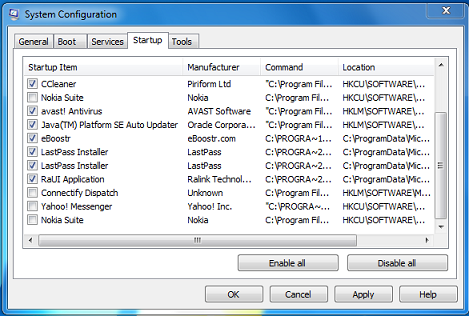 Most of us don't need more than two or three of these items checked. In any case, unchecking an item does NOT delete the program — you are simply telling it not to start running when you turn on your computer. Furthermore, any deselected item can be re-enabled whenever you want. The picture above shows part of my computer's MSCONFIG list. You can see I left the programs I want to start automatically when my computer starts, checked. If you are uncertain about what to turn off, deselect everything. Reboot to see how your PC is behaving. If anything seems amiss, return to MSCONFIG and check-mark whichever program you suspect might be the culprit. If uncertain, mark the first item in the list, restart, and review the computer's performance again. Repeat the process as needed. Do not assume that this is a one-time ritual. Software authors have sneaky ways of adding new items to the Startup list, and re-enabling items you have deselected. For instance, I recently downloaded the latest version of Acrobat Reader, and found that Adobe had placed "Adobe Reader" on the list, despite the fact that I rarely use Acrobat Reader. 2. Defragment Your Hard Disk. New files are normally added to your hard drive in sequence. However, moving or deleting files can leave gaps that make your hard drive resemble Swiss cheese. Defragmenting will rearrange the files in logical sequences that make them easier to access. The process usually takes less than an hour, and you can continue working during defragmenting. Click on Start>Computer. Then, right-click the Local Drive C: or any drive that needs maintenance, and choose Properties>Tools>Defragment now. Do it at least once a month. 3. Check Disk Check Disk (Error Checking). This is a utility that will scan your hard drive and fix a variety of problems, some of which you don't even know you have. Click on Start>Computer. Then, right-click on Local Drive C: or any drive that needs maintenance, and choose Properties>Tools>Check Now. Next, check-mark "Automatically Fix File System Errors" and "Scan for and Attempt Recovery of Bad Sectors." Finally, click Start. A message may appear that says Error Checking cannot be performed while Windows is running and that you need to restart your computer. Click OK and then do a normal reboot by going to Start>Restart. See below pic. 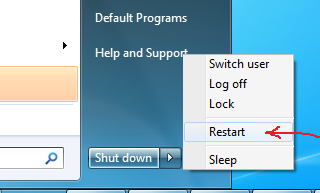 ChkDsk may require two to four hours and the computer will be unusable while running. I usually do it at night or when out of the house for a while. 4. Disk Cleanup Also under Start>Computer, right-clicking Local disk C: and choosing Properties>General, will display Disk Cleanup, which shows options for deleting unneeded files and recovering disk space. 5. Windows Registry Issues I don't want you to go into the Windows Registry is a very complex area that is usually best left to a technician or a Pro like me. For that reason, I'm not going to tell you to go there because you could easily make a terrible mistake that would mess up your computer, big-time. For a layman, you can use any good registry software to clean obsolete keys in the registry. I recommend CCleaner, it's one of the best out there, if not the best and it's free. It is very easy to use but use it carefully. Read its Online Help before using. Beware of ads on the Internet that offer a "Free Download" for "Speeding Up Your PC." or "Repairing your Registry."You will be told your computer has multiple problems and needs fixing, which the advertiser will do for about $40 to $60." Just ignore it If you encounter a problem that appears to be system-related, things can often be fixed by restoring your system to a previous date. Click on Start>All Programs>Accessories>System Tools>System Restore. A small System Restore window will open. You will see two choices; a) Recommended restore. and b) Choose a different restore point. 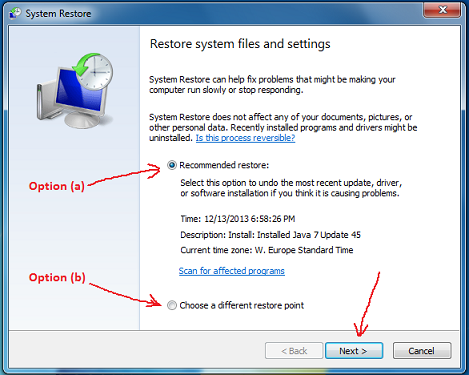 a) Windows selects Recommended restore by default. For a layman, you can just click Next. After the restore has completed, windows will restart automatically. If the problem persists after restart, navigate back to the small System Restore window as outlined earlier and try the second option. b) Select the Choose a different restore point and click Next. When you see Restore your computer to the state it was in before the selected event, whereupon a table containing info. of dates you can restore your computer to will be displayed. Choose any date that precedes the date on which your problem began. 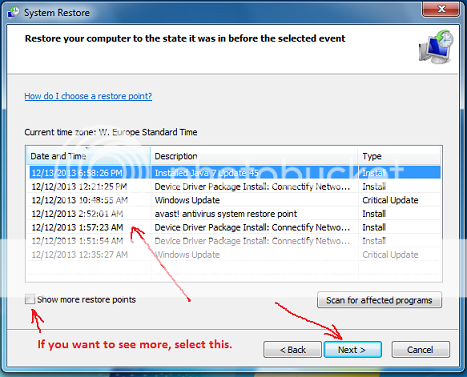 Finally, click Next and follow the prompts to restore your settings to what they were on that date. The list of things that can go awry in your system settings is too long to itemize here, but I have used System Restore to fix all kinds of problems. 6. Adware & Spyware Spyware can come in many different forms. If you spend any time at all on the Internet it's a pretty safe bet you've picked up some adware or spyware. Adware is usually benign merchandising information used by online vendors. It is normally placed on your computer in the form of cookies. Some spyware can come in the form of cookies or can be picked up by clicking on a misleading link while online. The traditional way to remove spyware used to be to scan your hard drive with an anti-spyware program, such as Microsoft Defender. Nowadays, however, most anti-virus programs include an anti-spyware feature. I recommend Avast! Free Antivirus, it protects against virus, adware and spyware. It's a great software and I've been using it for years. Go get it now. 7. Virus  Virus is the greatest enemy of your computer. There are some viruses that could actually render your computer useless. The latest one is called FBI Virus which has been spreading rapidly and is infecting hundreds of thousands of computers at an alarming rate. There are many forms of the FBI Virus and all of them share the same method of operation: you did something illegal and need to pay money. If your computer is infected with the FBI Virus you need to remove it immediately. FBI Virus Removal Instructions. Viruses come in many different complex forms and can do all kinds of nasty harmful things to your computer. Most people have a real-time anti-virus program running continually in the background to intercept malware that may come to you as an email attachment or which you might pickup online by clicking on a deceptive link or even in some cases, through sharing memory devices. For more important info. about protecting your memory devices, check the following links; - 10 Tools to Protect Computer from Infected USB Flash Drives. - How to Secure Your USB Drive And Prevent It From Spreading Virus. Usually installing any antivirus will slow down any system, so be wise and choose an antivirus which is effective but light on the system as well. I recommend Avast! Free Antivirus or at least, Microsoft Security Essentials. These programs are free, so you have no excuse to leave your computer unprotected! 8. RAM One of the fundamentals of any computer is: The more RAM (random access memory) it has, the faster it will run. There are some limitations to this rule, but it pays to check with a technician to see if your computer could use more RAM. RAM chips can be user-installed, I prefer to install mine. For a layman, please have a technician install it for you before you damage something. However, if you really want to do it yourself, buy your memory units from any reputable shop, they come with user-friendly instructions for installing them yourself. 10. Operating System Update Update your Operating System regularly to ensure that the operating system (OS) is updated with the latest security patches. Be careful with automatic updates, however. Allowing automatic updates seems like a good idea but in reality it can severely slow down your computer. If an update goes out that has any sort of bug in it and you lose valuable data the OS company will not compensate your losses. In addition to this the auto update program that searches for updates will slow down your computer when searching for an update. To change whether you have auto update enabled or not, click on the Start>All Programs and select the Windows Update. A window will open, click on Change settings, below the Important update you will see a drop down menu select Check for an update but let me choose whether to download and install them. Finally click Ok. Make sure your system is always up to date, including the third-party programs you installed on your computer. It is very very important! 11. Firewall Install firewall software or use the Windows firewall (which is enough). To activate your Windows Firewall click Start>Control panel and select Windows Firewall, then click Turn your Windows Firewall on of off. Finally switch the firewall on by ticking the On radio button. That's all folks! Have a healthy and smooth-running computer! Merry Christmas and Happy New Year in advance!!    20 Likes 1 Share |
| Re: How To Fix a Slow or Unstable Windows 7 computer. by Afritop(m): 2:21am On Dec 17, 2013 |
Wishing You a merry xmas, a Happy new year and first to comment on Nairaland Front page in advance. This Thread is very Useful! Thanks |
| Re: How To Fix a Slow or Unstable Windows 7 computer. by Nobody: 2:56pm On Dec 17, 2013 |
Windows 10 nko? |
| Re: How To Fix a Slow or Unstable Windows 7 computer. by stan4b(m): 3:02pm On Dec 17, 2013 |
. |
| Re: How To Fix a Slow or Unstable Windows 7 computer. by ITbomb(m): 3:17pm On Dec 17, 2013 |
For the Virus stuff, I obsverved that 70% of virus attacks are not targeted from the internet but from the use and exchange of USB Flash , because of that I recommend USB Disk Security to guard you against uncontrolled Autoruns. Personally I use Microsoft Security Essentials and USB Disk Security for years now but to make some money I recommend, buy and install Norton for others. However if you are the type that click on any link you see on the internet, get an AVAST |
| Re: How To Fix a Slow or Unstable Windows 7 computer. by ohdahphae: 3:23pm On Dec 17, 2013 |
This was very helpful! Thanks |
| Re: How To Fix a Slow or Unstable Windows 7 computer. by Shedysworld(m): 3:31pm On Dec 17, 2013 |
Nice one OP, But for advanced users this is too much stress when we've got "Tune up" for maintaianance, there is also "Advance System Care" that does all this by just a click. |
| Re: How To Fix a Slow or Unstable Windows 7 computer. by kehinde2436(m): 3:36pm On Dec 17, 2013 |
9ce post |
| Re: How To Fix a Slow or Unstable Windows 7 computer. by OCTAVO: 3:56pm On Dec 17, 2013 |
I've been looking this info for long, thank God I oound it on front page. That's why I love nairaland. |
| Re: How To Fix a Slow or Unstable Windows 7 computer. by wolebaba(m): 4:42pm On Dec 17, 2013 |
Please Please Please Whatever you do, DO NOT GO TO MSCONFIG and REGISTRY unless you are a techie or you have extra money to: - buy new PC - pay a technician for fix it. |
| Re: How To Fix a Slow or Unstable Windows 7 computer. by Nobody: 4:46pm On Dec 17, 2013 |
Thank you very much, a post a the right time |
| Re: How To Fix a Slow or Unstable Windows 7 computer. by ichommy(m): 5:59pm On Dec 17, 2013 |
Thanks for the info. |
| Re: How To Fix a Slow or Unstable Windows 7 computer. by Ugokings4luv(m): 6:11pm On Dec 17, 2013 |
A |
| Re: How To Fix a Slow or Unstable Windows 7 computer. by pendusky(m): 6:31pm On Dec 17, 2013 |
very useful but pls lemme add this few weeks ago i observe that in every site i visit, i will see long advert with a tiny inscription 'Ads not by this site' it affected my system so badly that it will hang my system from time to time, if you check my profile you will see tht i opened a thread complaining about adverts thinking seun has another way of making money on my page not knowing that its a new tricks that came with one of those downloads I did.. as a computer engineer, i was so curious about it so i decided to get to the root of it, anyway to cut it short just follow the link below and wipe them all with just a click. now my lappy runs like madt... ‘ Remove “Ads not by this site” (Removal Instructions) http://malwaretips.com/blogs/remove-ads-not-by-this-site/ download this file and run general-changelog-team.fr/fr/downloads/finish/20-outils-de-xplode/2-adwcleaner |
| Re: How To Fix a Slow or Unstable Windows 7 computer. by funkyjms: 6:32pm On Dec 17, 2013 |
FFR |
| Re: How To Fix a Slow or Unstable Windows 7 computer. by OmolodMilkman93(m): 8:11pm On Dec 17, 2013 |
Thanks for d info. nice write-up |
| Re: How To Fix a Slow or Unstable Windows 7 computer. by ademega(m): 9:18pm On Dec 17, 2013 |
Will apply it to my PC ASAP .thanks |
| Re: How To Fix a Slow or Unstable Windows 7 computer. by ulonnaya21: 9:41pm On Dec 17, 2013 |
thanx |
| Re: How To Fix a Slow or Unstable Windows 7 computer. by kizito96(m): 11:27pm On Dec 17, 2013 |
Please can anybody help me? My IPhone has a lot of unwanted apps, i don't know how to clear them Can any one help with info? |
| Re: How To Fix a Slow or Unstable Windows 7 computer. by butday(m): 12:40am On Dec 18, 2013 |
[b][/b]pls,d system jst strted sayin ma version of windows is not genuine,pls help,dis ma no 07037927916 n pin 23948B43.. email-olabodegeorgearch@yahoo.com |
| Re: How To Fix a Slow or Unstable Windows 7 computer. by charly4lyf(m): 10:54am On Dec 18, 2013 |
That's very helpful, thank you.   |
| Re: How To Fix a Slow or Unstable Windows 7 computer. by DonHummer(m): 10:55am On Dec 18, 2013 |
correctiom, in the search box , you first type ''run''...den another box opens...you type in msconfig then ok..... |
| Re: How To Fix a Slow or Unstable Windows 7 computer. by lorein0688: 6:40am On Apr 13, 2016 |
My Computer is running slow what I should do to fix this issue. Is the common question asked by the Windows PC user time to time? Computer is totally depends on the maintenance, so to fix this follow some habits in daily life that help you in optimizing Windows PC performance. Some of the effective tips are: • Delete temporary files, • Check unnecessary programs are not running • Change the Startup, • Keep your Antivirus program updated • Scan your system regularly, • Disk defragments • Defend Your Windows with Windows Defender And the most importantly be aware while installing anything in your PC. For more information visit: http://www.fixwindowserrors.biz/blog/9-habits-stop-pc-run-slow |
| Re: How To Fix a Slow or Unstable Windows 7 computer. by eliana11: 10:56am On Nov 16, 2018 |
If user are facing any of the issue in windows 10 then they can find how to get help with file explorer in windows 10 and easily get the best solution. I am sure it will be helpful for you. |
(1) (Reply)
Browse Free Forever Using Your Mtn Sim Card,trick Has Been Working For 12months / TECNO Unveils Megabook T1 10th Generation Laptop / AVEVA PDMS (plant Design Management System) Training
(Go Up)
| Sections: politics (1) business autos (1) jobs (1) career education (1) romance computers phones travel sports fashion health religion celebs tv-movies music-radio literature webmasters programming techmarket Links: (1) (2) (3) (4) (5) (6) (7) (8) (9) (10) Nairaland - Copyright © 2005 - 2025 Oluwaseun Osewa. All rights reserved. See How To Advertise. 52 |