How To Turn Your Windows Pc Into A Tethering Hotspot - Computers - Nairaland
Nairaland Forum / Science/Technology / Computers / How To Turn Your Windows Pc Into A Tethering Hotspot (18471 Views)
Turn Your Windows XP PC Into An Hotspot Using Command Prompt / How To Turn Your Pc Into Wifi Hotspot With Uc Browser / How To Turn Your Windows 10 PC Into A Mobile Hotspot (2) (3) (4)
| How To Turn Your Windows Pc Into A Tethering Hotspot by Cutezt(m): 10:06am On Jul 10, 2017 |
Windows 10 incorporates an element called "Hosted Network" that enables you to transform your PC into a wireless hotspot, and this guide we'll demonstrate to you generally accepted methods to do it. Regardless of whether you're connecting to the Internet using a wireless or wired connector, like in the old days, Windows 10 permits you to impart an internet connection to different gadgets with a component called "Hosted Network". Hosted Network is an element that comes included with the Netsh (Network Shell) charge line utility. It's was beforehand presented in Windows 7 , and it enables you to use the operating system to make a virtual wireless connector – something that Microsoft calls "Virtual Wi-Fi" — what's more, make a SoftAP, which is a product based wireless access point. Through the mix of these two components, your PC can take its Internet connection (be it an ethernet connection or hookup through a cellular adapter) and offers it with different wireless gadgets — basically going about as a wireless hotspot. In this Windows 10 tutorial, we'll walk you through the steps to check if your network connector supports the element,and how to arrange and activate a wireless Hosted Network. Take after this guide you'll have to open the Command Prompt with administrator rights. To do this, use the Windows key + X shortcut key, and select Command Prompt (Admin) . How to check if your wireless connector supports Hosted Networks in Windows 10 While a few connectors incorporate support for Hosted Network, you will initially need to confirm your PC's physical wireless connector supports this element using the following command: NETSH WLAN show drivers 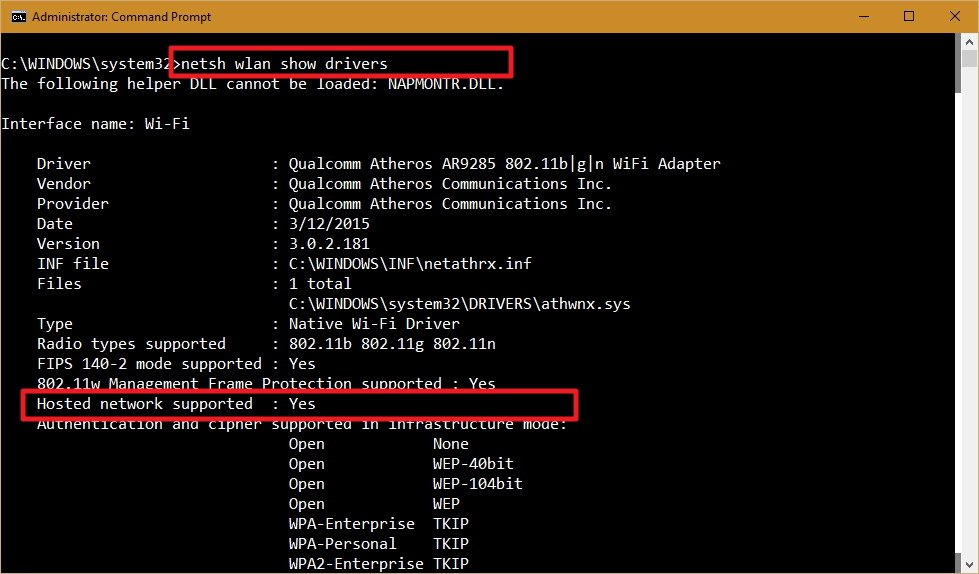 On the off chance that the results yield says Hosted network supported: Yes at that point you can proceed with the guide. On the off chance that your wireless connector isn't supported, you could attempt using a USB wireless connector that supports the feature. Step by step instructions to make a wireless Hosted Network in Windows 10 Making a wireless hotspot in Windows 10 is moderately direct — don't give the long story a chance to panic you. Basically take after the steps underneath to design a wireless Hosted Network: Enter the PC command prompt with administrator privileges, in the Command Prompt (Admin) type in the following command: NETSH WLAN set hostednetwork mode=allow ssid=TutsMap Blog key=tutsmapblog 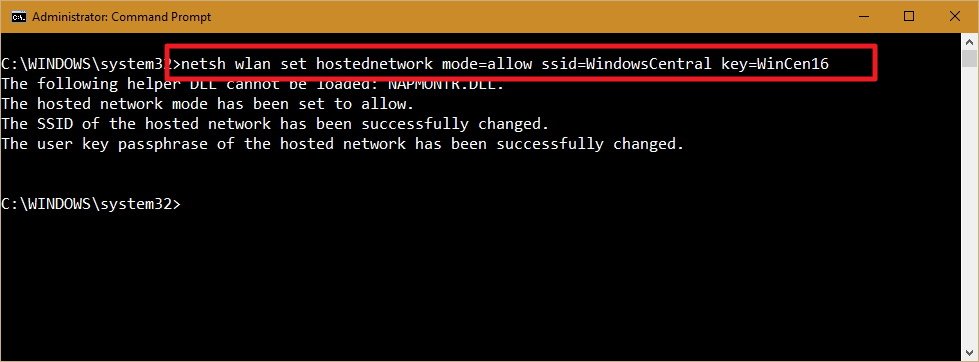 Where the SSID would be the name you want to see your your wireless network have when trying to share its connection with another device, and the passphrase is the security key or password you want to use to connect to your network. (please note that the passphrase has to be at least 8 characters long.) By entering the above command, you have successfully created a Hosted Network, now all you need to do is to enter the following command to make it active: NETSH WLAN start hostednetwork 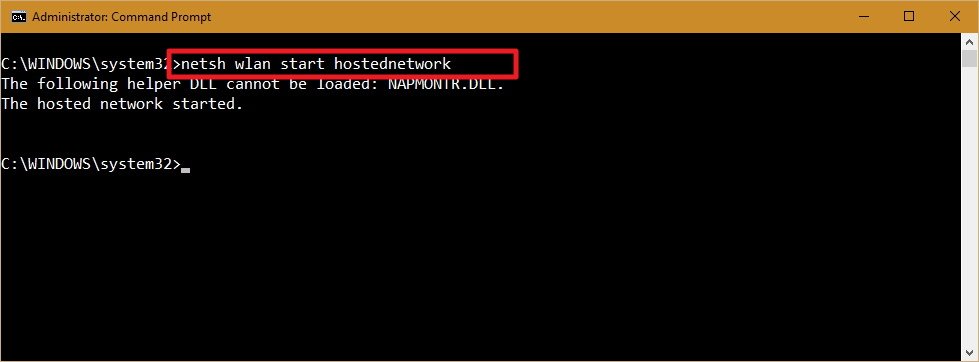 At this point, you have successfully activated your hosted network but any WiFi enabled device can not see or connect to it just yet, finally, the last thing you need to do is to share an Internet connection using the "Internet Connection Sharing" feature from a physical network adapter. Enter the Windows key + X keyboard shortcut to open the Power User menu, and select Network Connections. right-click the NETWORK Adapter with an internet connection – this can be a Ethernet, modem, or WiFi network — select Properties . 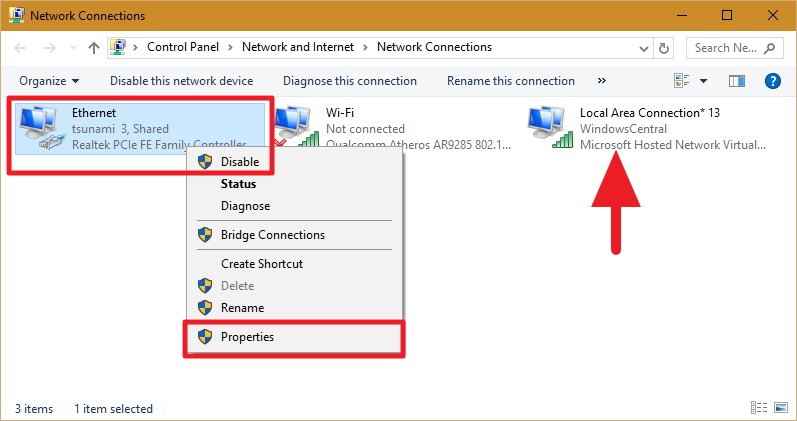 Note: In the rundown of Network Connections, you should now see a new our newly created Microsoft Hosted Virtual Adapter which is labeled as Local Area Connection, and with the SSID name underneath. Now Click the Sharing tab and Check the Allow other network users to connect through this computer's Internet connection option. Next, from the Home networking connection drop-down menu choose the Microsoft Hosted Virtual Adapter.  Now click OK to complete your setup. At this point in time, you should be able to see and connect with any wireless enabled device to the newly created virtual network, and with it, you will be able to access to the internet. I used this method to connect other devices to my pc at work, since my boss has decided not to give me the password for our router,if you are running an earlier version of Windows, sorry, this may not work for you, I will write that of Windows 8 on this blog in days to come, please stay with us. http://tutsmap..com/2017/07/how-to-turn-your-windows-pc-into.html Drop your questions below. 14 Likes 7 Shares |
| Re: How To Turn Your Windows Pc Into A Tethering Hotspot by smartty68(m): 10:15am On Jul 10, 2017 |
I've been through this before! Thanks for the reminder! The only problem with this is not having internet access even after tethering from PC to other devices most times. |
| Re: How To Turn Your Windows Pc Into A Tethering Hotspot by Cutezt(m): 10:52am On Jul 10, 2017 |
smartty68: Easy, all you have to do is go to your network connections again, select the virtual network ie the local network connection (not the connection with Internet o) , click the sharing tab and check allow other devices connect to this device.. This time, it will work, I had similar issues until I did the above.. 2 Likes |
| Re: How To Turn Your Windows Pc Into A Tethering Hotspot by Nobody: 12:19pm On Jul 10, 2017 |
nice, the only ne thing i have learnt since the rained stopped in VI/Lekki 2 Likes |
| Re: How To Turn Your Windows Pc Into A Tethering Hotspot by elog(m): 12:21pm On Jul 10, 2017 |
Nice writeup tho But all I see is xagsgdvgshebb 6 Likes |
| Re: How To Turn Your Windows Pc Into A Tethering Hotspot by Nobody: 12:22pm On Jul 10, 2017 |
lol.... I have dumped this stuff long ago. I use baidu hotspot.. and connectify.... But this stuff is more reliable than apps... Apps crash and make some funny stuffs at times. I'll save the page anyways. |
| Re: How To Turn Your Windows Pc Into A Tethering Hotspot by pauljumbo(m): 12:22pm On Jul 10, 2017 |
Just download Connectify it does all the magic 3 Likes 1 Share |
| Re: How To Turn Your Windows Pc Into A Tethering Hotspot by OlufemiAbbey(m): 12:22pm On Jul 10, 2017 |
Save yourself from this long road. Just download and install mHotspot on your PC 3 Likes 1 Share |
| Re: How To Turn Your Windows Pc Into A Tethering Hotspot by kiddoiLL(m): 12:23pm On Jul 10, 2017 |
Long process.. Just Download Baidu Advanced Cleaner for your system. It can create hot-spot for people to use your system's data... that's what i'm using 5 Likes 2 Shares
|
| Re: How To Turn Your Windows Pc Into A Tethering Hotspot by sekem: 12:24pm On Jul 10, 2017 |
Sorry for asking But what is the importance/advantages of turning your PC into a tethering hotspot? |
| Re: How To Turn Your Windows Pc Into A Tethering Hotspot by peacemara54(m): 12:24pm On Jul 10, 2017 |
Ok Don't forget to check my signature 1 Like
|
| Re: How To Turn Your Windows Pc Into A Tethering Hotspot by Nobody: 12:24pm On Jul 10, 2017 |
Cool. |
| Re: How To Turn Your Windows Pc Into A Tethering Hotspot by paradigmshift(m): 12:24pm On Jul 10, 2017 |
u cn use the following software 1. connectify 2. mypublichotspot 3.wifi360 3 Likes |
| Re: How To Turn Your Windows Pc Into A Tethering Hotspot by BeastOfAfrica(m): 12:25pm On Jul 10, 2017 |
aiit |
| Re: How To Turn Your Windows Pc Into A Tethering Hotspot by sisitoyor99(f): 12:25pm On Jul 10, 2017 |
good to know.... |
| Re: How To Turn Your Windows Pc Into A Tethering Hotspot by Nobody: 12:26pm On Jul 10, 2017 |
sekem: It makes free wifi for your other gadgets. 1 Like |
| Re: How To Turn Your Windows Pc Into A Tethering Hotspot by 7footre(m): 12:26pm On Jul 10, 2017 |
im just too lazy to do so |
| Re: How To Turn Your Windows Pc Into A Tethering Hotspot by Luukasz(m): 12:27pm On Jul 10, 2017 |
Which windows 10 is it the upgraded version. |
| Re: How To Turn Your Windows Pc Into A Tethering Hotspot by Jonemenike2000(m): 12:27pm On Jul 10, 2017 |
hhhmmmm. nice 1 |
| Re: How To Turn Your Windows Pc Into A Tethering Hotspot by Nobody: 12:28pm On Jul 10, 2017 |
person just dey like all my comment abeg o 1 Like |
| Re: How To Turn Your Windows Pc Into A Tethering Hotspot by tomholly: 12:28pm On Jul 10, 2017 |
cool |
| Re: How To Turn Your Windows Pc Into A Tethering Hotspot by miqos02(m): 12:28pm On Jul 10, 2017 |
cool |
| Re: How To Turn Your Windows Pc Into A Tethering Hotspot by dkronicle(m): 12:31pm On Jul 10, 2017 |
wow i always knew there is something like this but i never bothered to ask Google |
| Re: How To Turn Your Windows Pc Into A Tethering Hotspot by TrillionBrains(m): 12:37pm On Jul 10, 2017 |
Nice article and tutorial you have up there. These are minor things a committed tech user should know and be able to do. I also have a similar post like this on my blog which you might find compelling to you How to turn Windows 10 into Mobile Hotspot. |
| Re: How To Turn Your Windows Pc Into A Tethering Hotspot by sekem: 12:41pm On Jul 10, 2017 |
euromilion: you mean I will be using my PC for hotspot rather than using my phone, right? |
| Re: How To Turn Your Windows Pc Into A Tethering Hotspot by fratermathy(m): 12:42pm On Jul 10, 2017 |
There are many softwares that can help to achieve this too, especially on Windows 7 and 8. |
| Re: How To Turn Your Windows Pc Into A Tethering Hotspot by duwdu: 1:00pm On Jul 10, 2017 |
It's nice, @OP, that you've revived this manual process for the subject. In your particular scenario, though, you've got Administrative privileges, which means you should simply install and use Connectify or mHotspot, or the like. That should be easier. No? ........ P34c3 ..... ... |
| Re: How To Turn Your Windows Pc Into A Tethering Hotspot by Danuvie(m): 1:02pm On Jul 10, 2017 |
Omo this one Na hacking things. 9ice one Luxury watches, wrist bands, sunglasses etc all at affordable prices. Check them out @ http://www.kenandakyns.com For quality music production and the latest tunez from across the globe, check out http://music.maddtunez.com |
| Re: How To Turn Your Windows Pc Into A Tethering Hotspot by Nobody: 1:09pm On Jul 10, 2017 |
| Re: How To Turn Your Windows Pc Into A Tethering Hotspot by bestspoke: 1:10pm On Jul 10, 2017 |
Too long and techy sir....Ucbrowser for PC has that hotspot option Turn it on to share your pc internet 1 Like |
| Re: How To Turn Your Windows Pc Into A Tethering Hotspot by ahless(m): 1:35pm On Jul 10, 2017 |
When windows 10 can do the trick perfectly without going through that long process |
Browse And Download With MTN Simple Server For PC / Grade 1 American Neatly Used Laptop For Urgent Sale / Why Are Apple Laptops So Freaking Expensive? Really?
(Go Up)
| Sections: politics (1) business autos (1) jobs (1) career education (1) romance computers phones travel sports fashion health religion celebs tv-movies music-radio literature webmasters programming techmarket Links: (1) (2) (3) (4) (5) (6) (7) (8) (9) (10) Nairaland - Copyright © 2005 - 2025 Oluwaseun Osewa. All rights reserved. See How To Advertise. 30 |
