Easy Way To Record A Phone Call On Iphone - Phones - Nairaland
Nairaland Forum / Science/Technology / Phones / Easy Way To Record A Phone Call On Iphone (2269 Views)
How To Know If Someone Is Recording Your Phone Call (SEE HOW) / I Was Charged 81k On Iphone X As Import Duty, Please Help / 5 Ways You Answer Phone Call In Public That Make You Look Local (2) (3) (4)
(1) (Reply)
| Easy Way To Record A Phone Call On Iphone by sainttobs(m): 6:14pm On Mar 21, 2018 |
Easy Way To Record A Phone Call On iPhone Let’s have a look at a method to record phone calls on your iPhone using Google voice feature. The service is for free as this is an official service from Google. So have a look at complete guide discussed below to proceed. In Android we can use a number of third-party apps to record calls in the phone app but the issue in iPhone is that the access to phone app is restricted to any of the third-party apps. And that is the reason that no app can be used at that time to record the calls. So user keeps on searching apps that can do this. So today I’m going to share the way by which you can actually record phone calls on your iPhone. No doubt it’s not legal to record the call but sometime you may urgently need to record some conversation that you might wish to share with other that is the only reason I’m writing this guide. This method will use google voice feature that will allow you to record your calls on your Google account as the calls will be redirecting to Google number and then you will receive the call and can record it remotely. So have a look at a complete guide discussed below. Also Read: How To Boost Up Game Performance In Your iPhone Easy Way to Record A Phone Call On iPhone The method is quite simple and straight and you just need to follow the simple step by step guide discussed below to proceed. In this method, we will be using Google voice feature to get your alls recorded in your Google account by enabling the call recording on your PC first. So follow the listed steps. Steps to Record A Phone Call on iPhone: #1 First of all, you need to go to voice.google.com on your PC and there you need to log in to your Google account. #2 There on the left, you need to click on the dotted button that is indicated as “more“, once you click on it you will see lots of option. 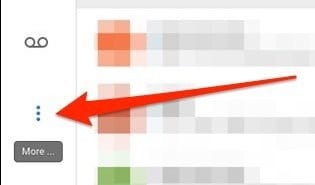 How to Record A Phone Call on iPhone #3 And there you need to click on the “settings” so that you can enable the call recording option there. 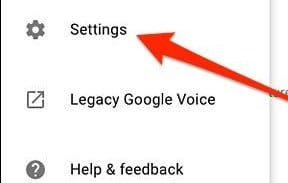 How to Record A Phone Call on iPhone #4 Now you will see that option that will enable the call recording on your account. Simply enable it. 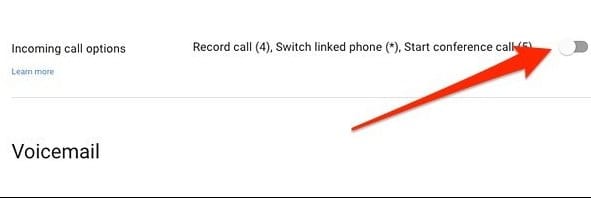 How to Record A Phone Call on iPhone #5 Now download and install the Google voice on your iPhone and set up with the same account. #6 Once the incoming call is where you need to tap on 4 and call recording will start but please note that thing used on the other side of the call will get the voice that this call is being recorded. #7 That’s it you are done, once you ended the call you will see recording there that you can save in your iOS storage also and can do whatever you want to do. So above guide was all about How you can record a call on your iPhone. So use this method from Google voice that can help you to record the only Incoming call and that with the notification to the user on the other hand that call is getting recorded but sometimes this can be helpful also. Hope you like this, do share with others too. Leave a comment below if you have any related queries with this as the 9jatechguru team will be always there to assist you with your issues that you might face while implementing this. Also Watch this video on Google Play Instant, with Google Play Instant you can now try games before downloading them. https://www.youtube.com/watch?v=FMW4sSFtryE Source: https://www.9jatechguru.com.ng/2018/03/record-phone-call-on-iphone.html |
(1) (Reply)
BBM Is Shutting Down For Consumers On May 31 / Sold / We Are Creating The Largest Blackberry Group/community On Nairaland
(Go Up)
| Sections: politics (1) business autos (1) jobs (1) career education (1) romance computers phones travel sports fashion health religion celebs tv-movies music-radio literature webmasters programming techmarket Links: (1) (2) (3) (4) (5) (6) (7) (8) (9) (10) Nairaland - Copyright © 2005 - 2024 Oluwaseun Osewa. All rights reserved. See How To Advertise. 14 |