How To Fix Taskbar Disappeared In Windows 10 - Technology Market - Nairaland
Nairaland Forum / Science/Technology / Technology Market / How To Fix Taskbar Disappeared In Windows 10 (224 Views)
How To Lock A Folder With A Password In Windows 10 / How To Turn On Data Speed & Data Usage Display On Gionee S12 Lite Taskbar / How Do I Recover Disappeared Contact (2) (3) (4)
(1) (Reply)
| How To Fix Taskbar Disappeared In Windows 10 by Yinksdavid(m): 7:06am On Sep 15, 2021 |
The taskbar is a multi-purpose graphical user interface element. It sits at the bottom of the screen, giving the user access to the Start Menu and the icons of frequently used applications. It is also used to check the time, internet connection, and battery status. As you already probably know, it is a very useful element in Windows, so it is a problem when a lot of users have their taskbars disappear. There are many possibilities why this might have happened. Most times, this occurs because of settings issues or accidental clicks. Users have noticed these changes when using Google Chrome or other applications in full-screen mode. After exiting this mode, the taskbar did not reappear like supposed to. For others, it seemed to be gone randomly, and hovering the mouse over it did not help. Not having a taskbar makes it difficult to perform basic tasks. First, You can try clicking the Windows key, which should open the Start Menu. If that did not make it appear, you should check if you did not bring your display to a full-screen mode yourself by accidentally clicking the F11 button on your keyboard. Below you will find 7 possible solutions for a missing taskbar in Windows operating system. Be sure to go through them step-by-step and not miss anything: Method 1. Unhide the Taskbar 1. Press Windows + R to open the Run window 2. Type in Control Panel [/b]and hit [b]Enter 3. Choose Appearance and Personalization 4. Click Taskbar and Navigation 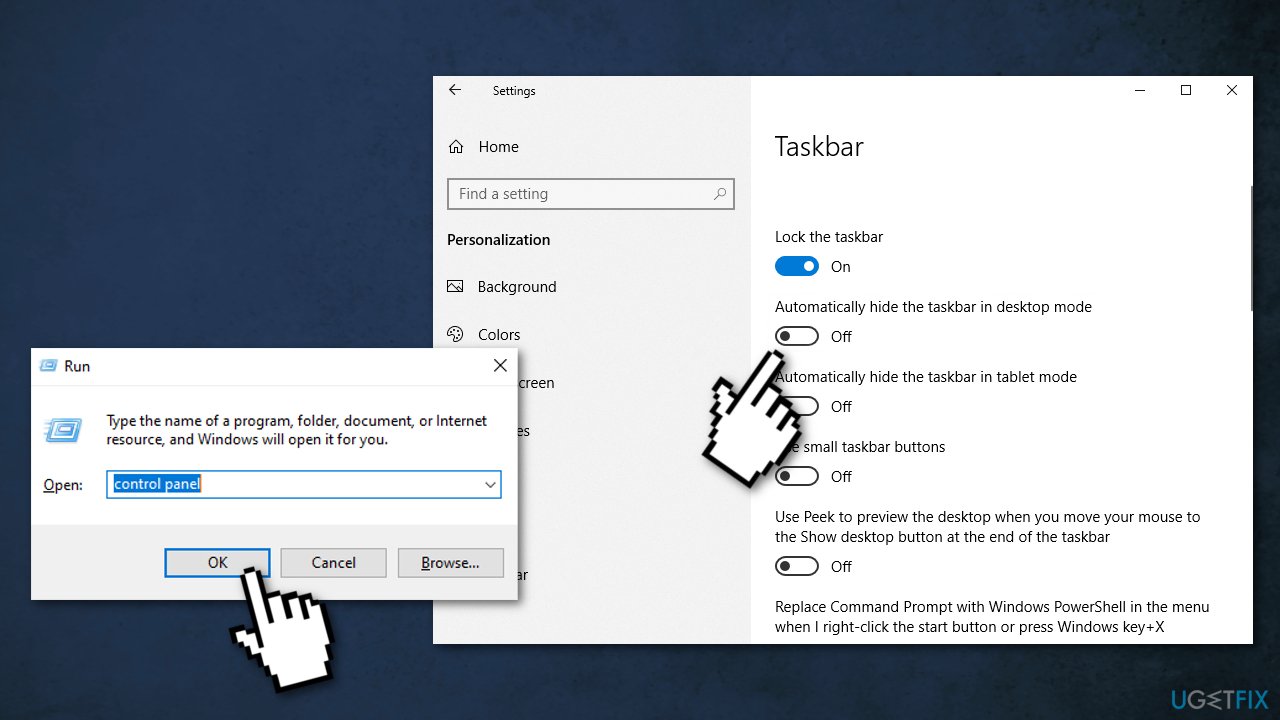 Uncheck the Automatically hide the taskbar in desktop mode box Method 2. Change display resolution If your screen resolution is larger or smaller than the monitor size, it can cause the taskbar to be hidden. You can change the display resolution to see if it gets back: 1. Press Windows + I to open Windows Settings 2. Click System 3. Press Display 4. Scroll down to find Resolution 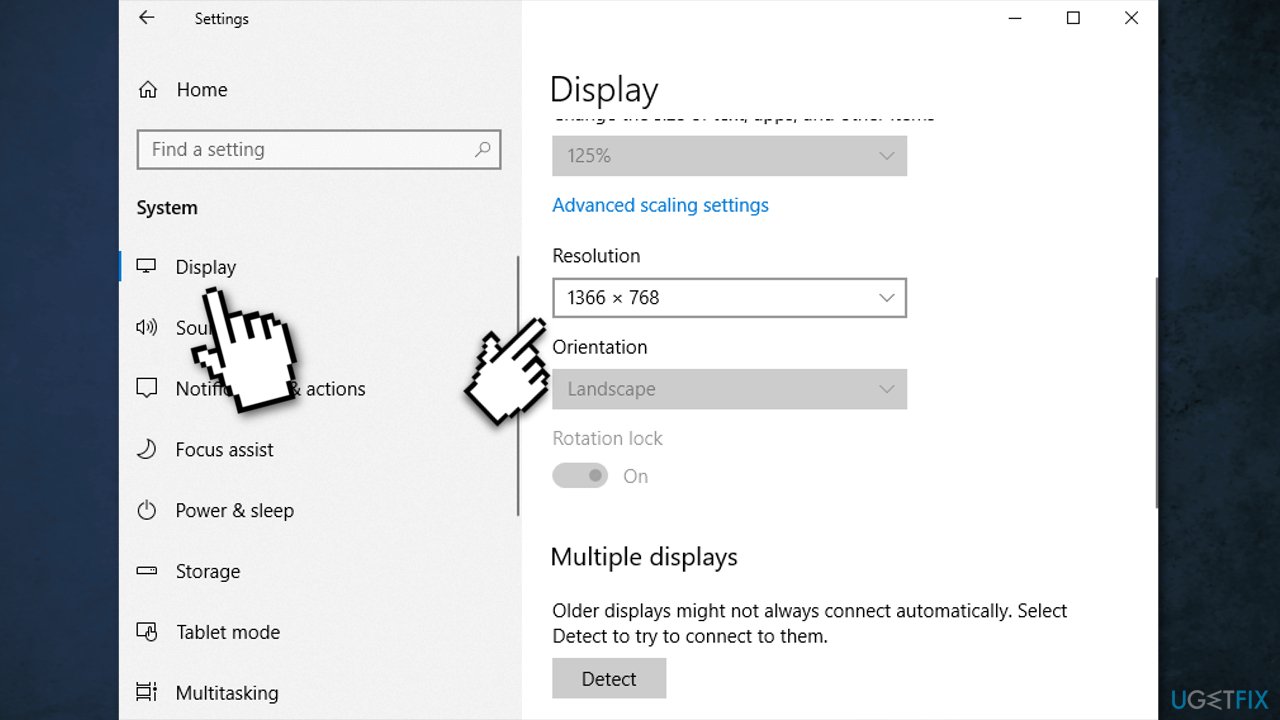 Choose an appropriate screen resolution for your display Method 3. Change to PC screen only If you have ever connected the computer to an external display, it may be causing the taskbar disappearance: 1. Press Windows + P to open Windows Project settings 2. Select PC screen only option 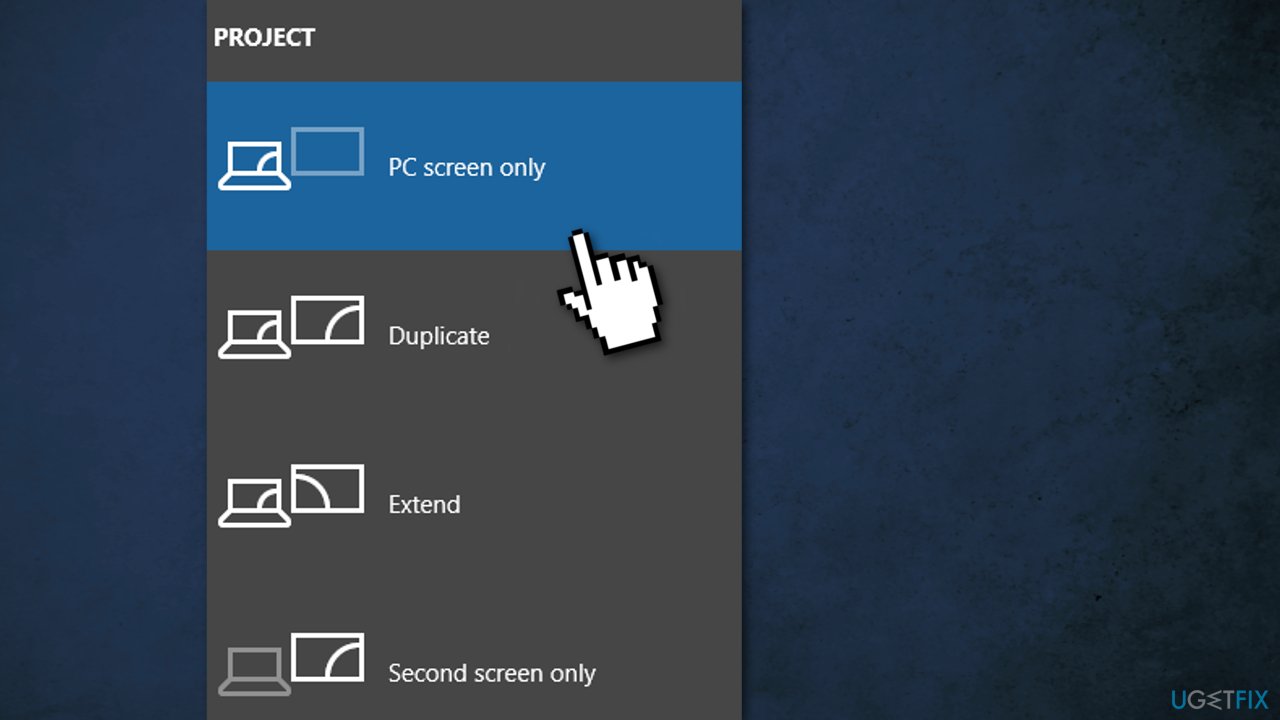 Method 4. Restart Explorer.exe 1. Press Ctrl + Shift + Esc to open Task Manager 2. Click on the Process tab https://ugetfix.com/wp-content/uploads/articles/askit/restart-windows-explorer-2_en.jpg 3. Find Windows Explorer in the list 4. Right-click and choose[b] Restart[/b] Method 5. Disable Tablet mode Press Windows + I to open Windows Settings Click System 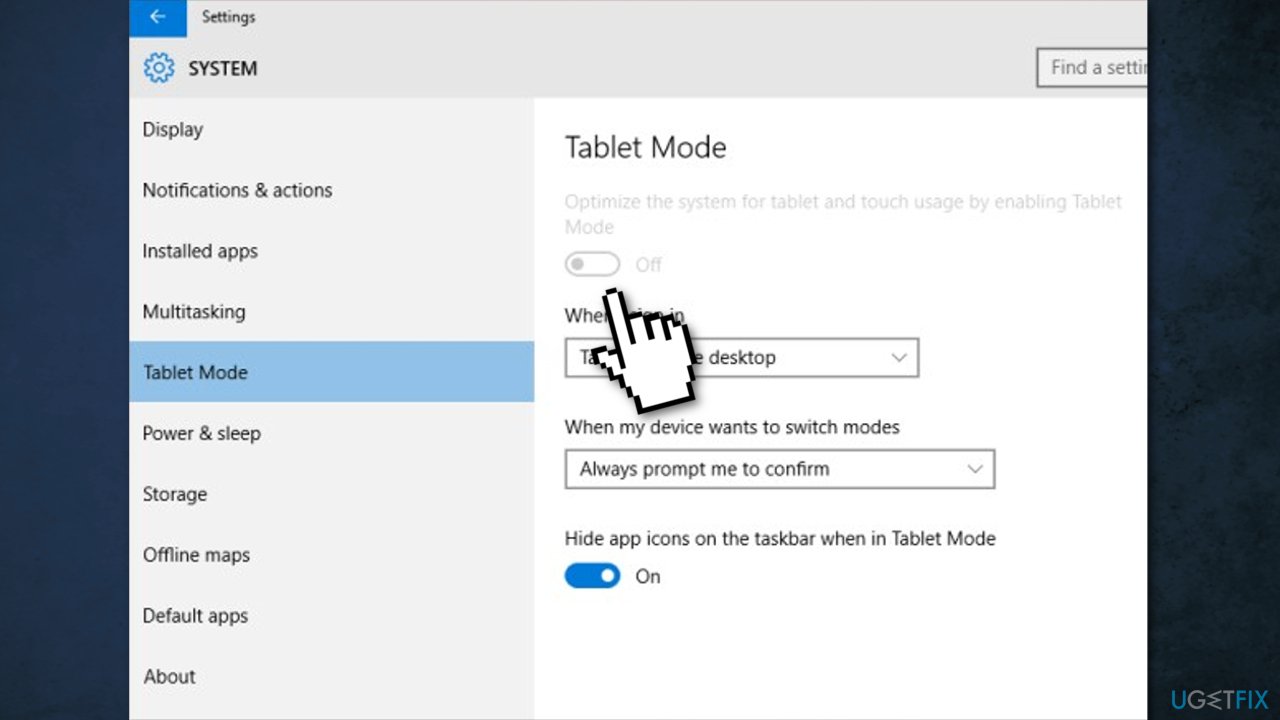 3. Turn Tablet Mode off Method 6. Update drivers Hardware driver incompatibility may cause the Windows taskbar to disappear. You can manually update graphics card, video card drivers on your computer: 1. Press Windows + R to open the Run dialog 2. Type in devmgmt.msc, and hit Enter 3. Right-click and choose Update driver 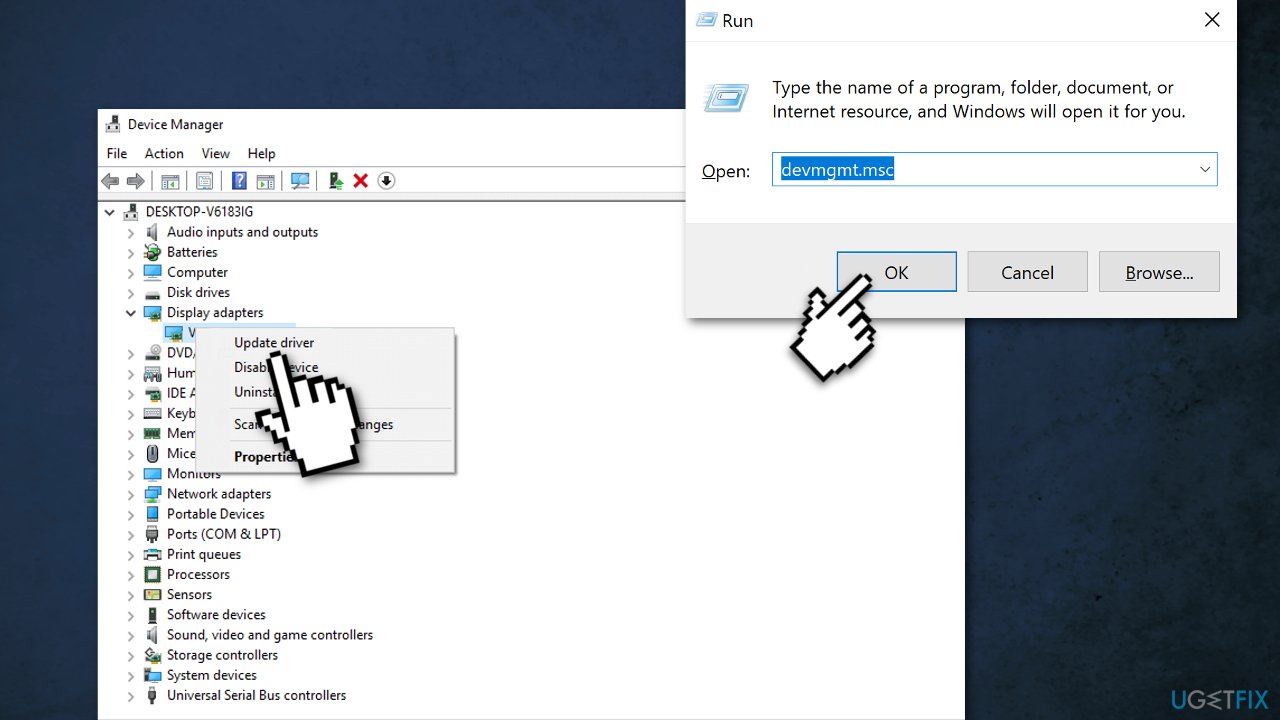 Method 7. Repair corrupted system files You can use Windows built-in System File Checker to repair corrupted system files: 1. Press Windows + R to open the Run box 2. Type cmd and click OK to open a regular Command Prompt 3. Type cmd and then press Ctrl+Shift+Enter to open an Administrator Command Prompt 4. Use the following command and press Enter: sfc /scannow 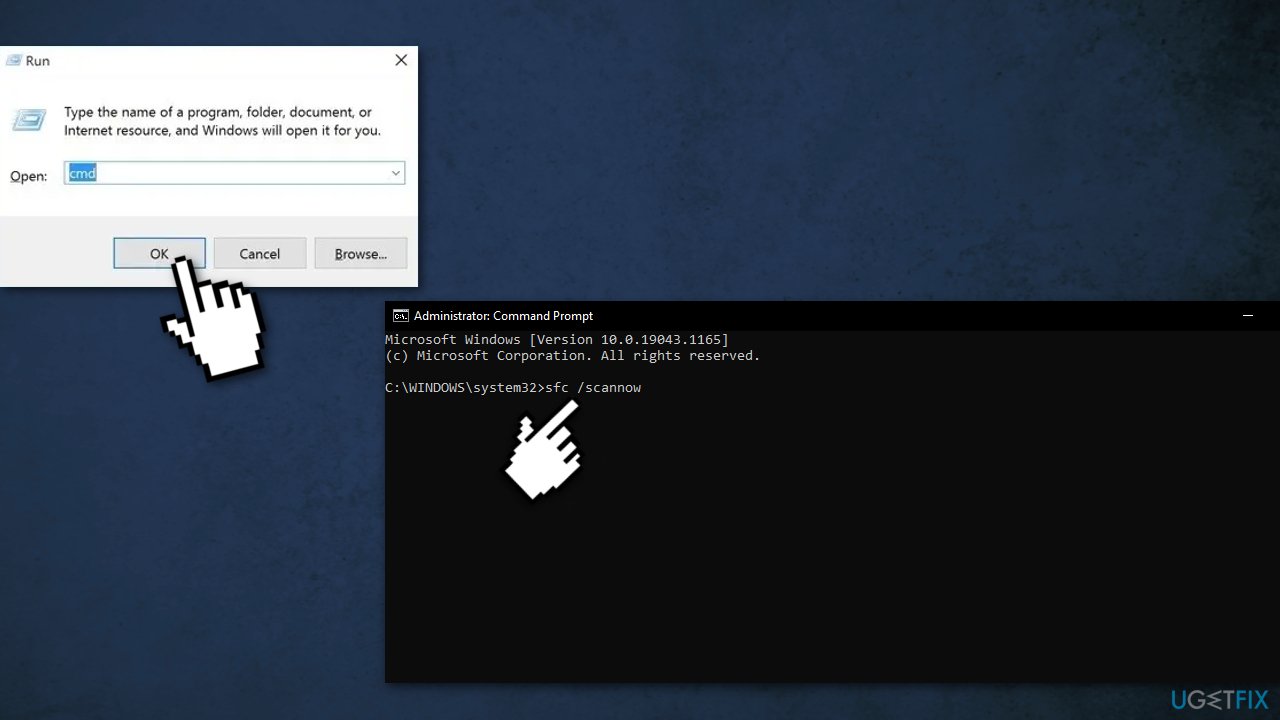 |
(1) (Reply)
Apple Macbook Air 2020 M1 Edition Touch Id Sensor 13.3 Inch 8gb Ram 256gb Ssd M1 / Call Center - Engineer In Lagos Abuja Nigeria 0700-0700111 / Samsung Home Theater Hte 6730w For Sale SOLD
(Go Up)
| Sections: politics (1) business autos (1) jobs (1) career education (1) romance computers phones travel sports fashion health religion celebs tv-movies music-radio literature webmasters programming techmarket Links: (1) (2) (3) (4) (5) (6) (7) (8) (9) (10) Nairaland - Copyright © 2005 - 2025 Oluwaseun Osewa. All rights reserved. See How To Advertise. 17 |